Making Tokens into Hyperlinks
Message tokens represent Ektron CMS400.NET users, groups and content. They can become links that, when clicked, bring the user to content, a user’s profile, or community group’s profile, as shown below.
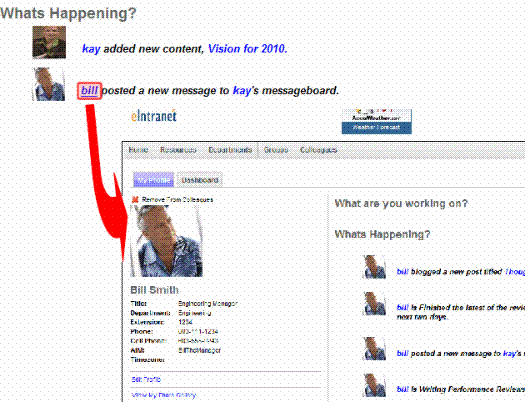
To make tokens into clickable links, follow these steps.
1. Create the message as described in Adding a Message.
2. While editing the message text, highlight a token and click Hyperlink Manager (circled below).
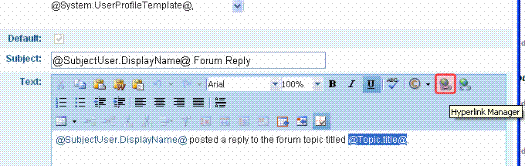
3. In the URL field, enter the path to the page that displays the content, user, or community group.
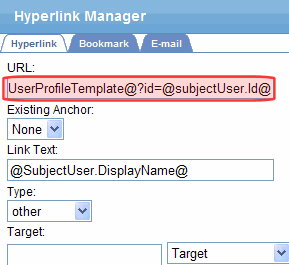
Make sure you include the QueryString parameter used to identify the object. The parameter should point to an ID token. For example, a message notifies a user’s colleagues whenever he adds a new colleague. The message might be:
@SubjectUser.UserName@ and @DirectObjectUser.UserName@ are now colleagues.
When creating a link for @SubjectUser.UserName@, insert the path to the user’s profile page into the URL field. It might look like this:
http://localhost/Intranet/UserProfile.aspx?id=@subjectUser.Id@
Note, the QueryString parameter (?id=) points to a token that represents the logged-in user’s ID, @subjectUser.Id@. See Also: Token Types
For @DirectObjectUser.UserName@, enter the same path and change the dynamic parameter token to [email protected]@.
When hyperlinking content, use its QuickLink token in the path defined in the URL field. For example, a message that sends a Notification when a user adds content might look like:
@SubjectUser.username@ added new content, @Content.Title@.
4. Make sure the original token text appears in the Link Text field.
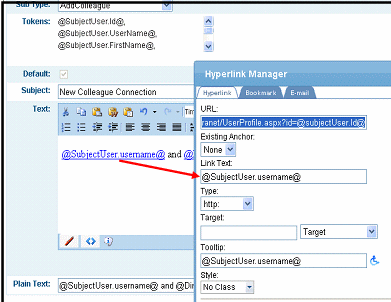
5. Click OK.
